In the last days SQL Power released Wabit 1.3.1, you can download it here:
SQL Power Download Website.
The most important change that came with Wabit 1.3 is the ability to parametrize reports. Below is a screenshot on how it looks like:
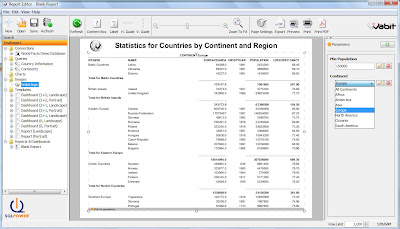 |
| Report with parameters in SQL Power Wabit |
You can choose a text entry field, date picker and a select box as parameter entry field. The values from a select box can be based on a query.
How to add parameters to your report:
- Add parameters to your SQL query. You can add parameters either by using the parameter dialog (Ctrl + Space) or just by using the right syntax in the query, for example "continent =${Continent->Europe}".
- ${Continent} defines the parameters "Continent"
- ${Continent->Europe} defines the parameter "Continent" and sets the default value to "Europe"
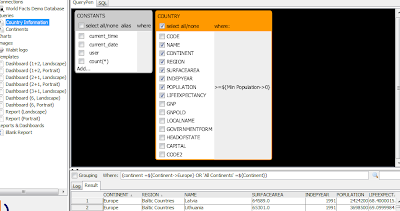 |
| Parameter in a query |
- Create a new Report
- Drag the query into the report
- Add a parameter in the parameter panel (Go to View->Docked Source List if you can't see the parameter panel) . Make sure the parameter has the same name as you defined in the query.
- To add a text entry field add a free form text.
- To add a select box add a drop down list.
- If you want to use values from a query in your select box, add a query with the values first and then select the query using "Source" and "Pick a variable" in the parameter properties.
- To add a date picker add a date selection widget.
- You will see that the result changes depending on the parameter entered.
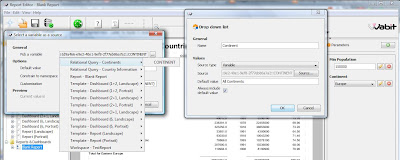 |
| Using a query as a select box |
This functionality is available in the open source version of Wabit. Give it a try and let me know what you think of it.
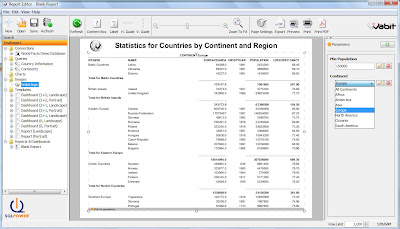
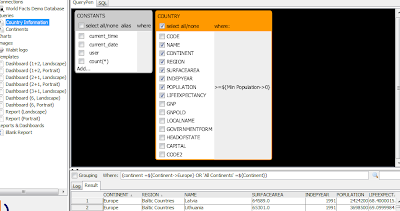
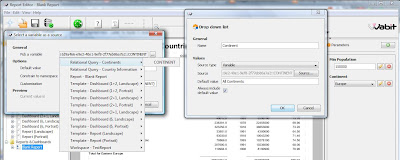
Comments
You're using a region, and then displaying only the countries. Is this two different queries in one area?